
Open Repix and apply the Daubs brush to the entire image, working one area at a time (below)
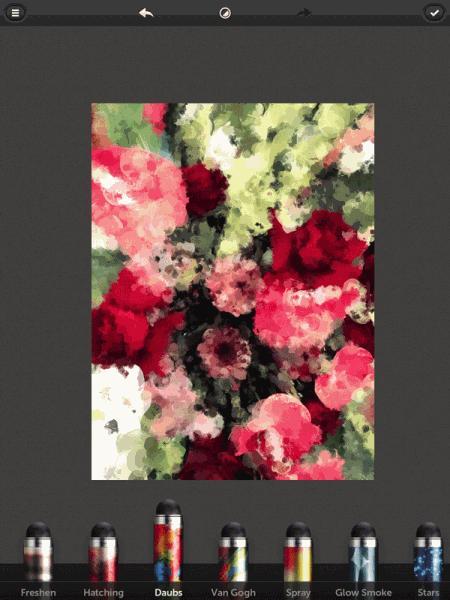
Using Cartoonize brush, focus on the main flowers to apply effect (below) I did not zoom in in these first steps in order to keep the brush size large. With Repix, when you zoom in, you get finer strokes with the brushes and tools.
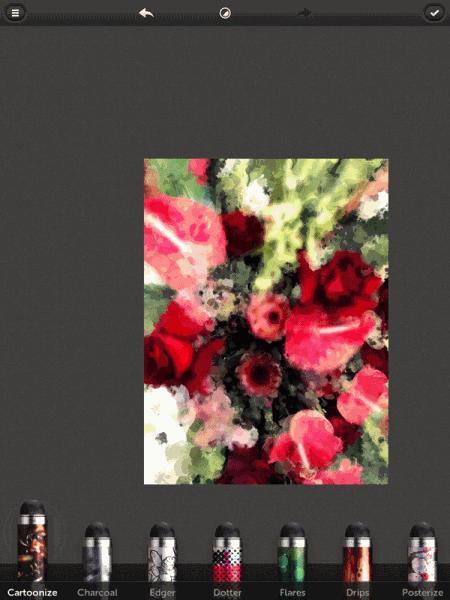
Next the Edger brush, mainly in the center portion of the image, focusing on the flowers and leaves I wanted to emphasize (below)
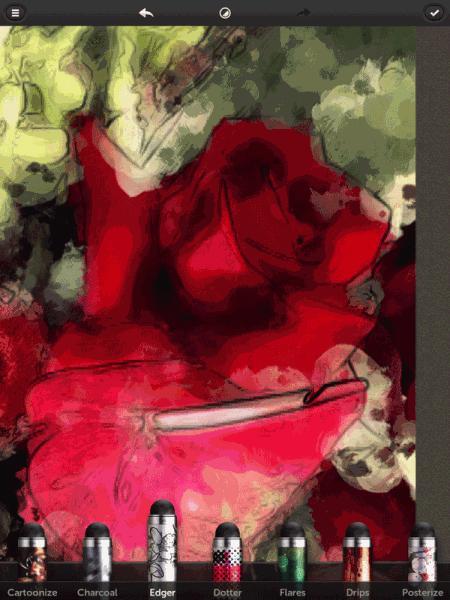
Hollywood brush to add a bit of blue in select areas (below)
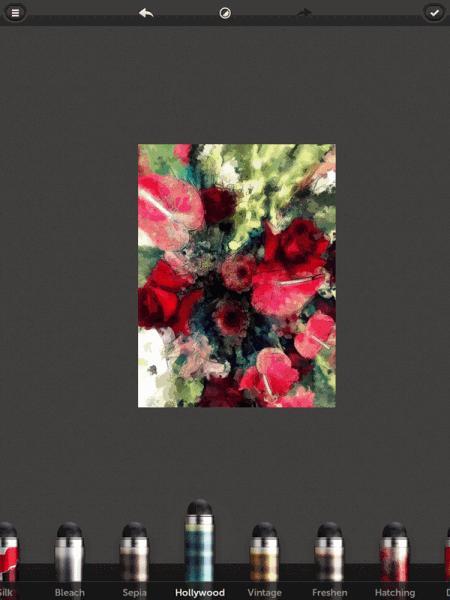
Freshen brush to bring out some yellow highlights (below)
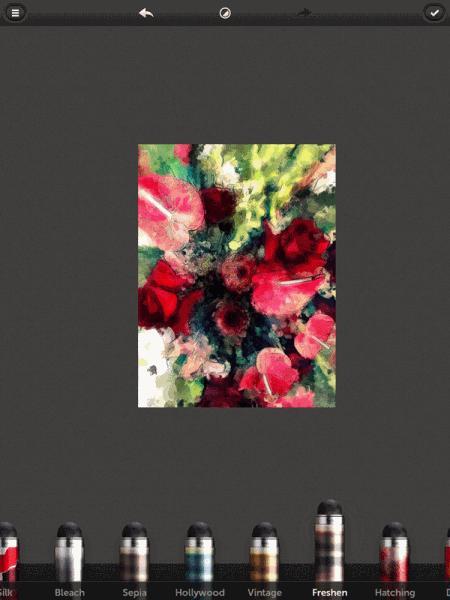
Next I used the Undoer tool to undo all effects on the center of the main flowers (below)
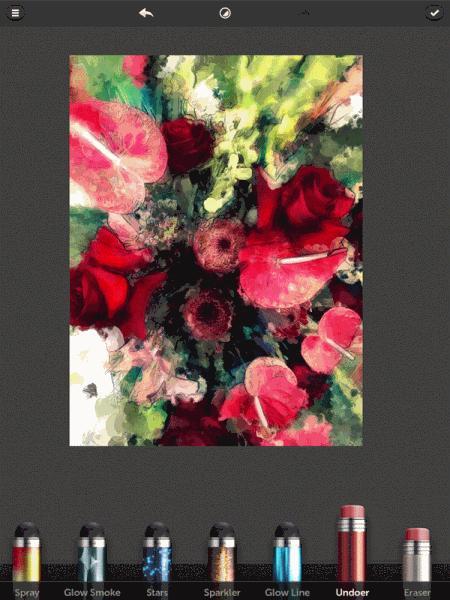
Zooming in a bit, I applied the Edger again to outline the centers of the main flowers (below)
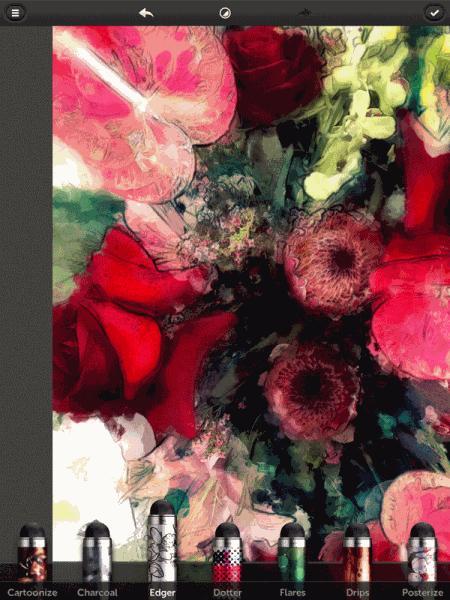
I then moved to the dropdown menu and lowered the contrast (below)
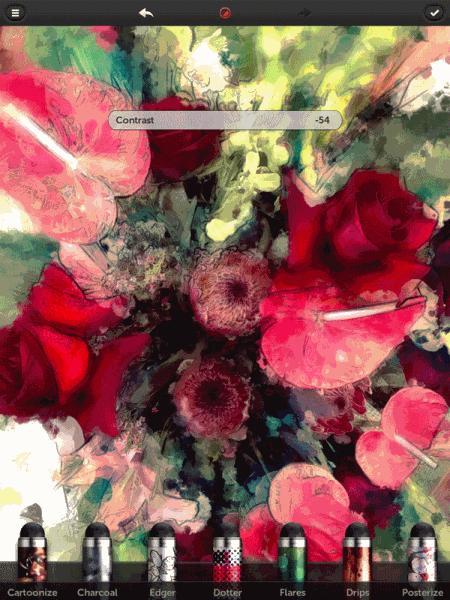
Lowered the Saturation (below)
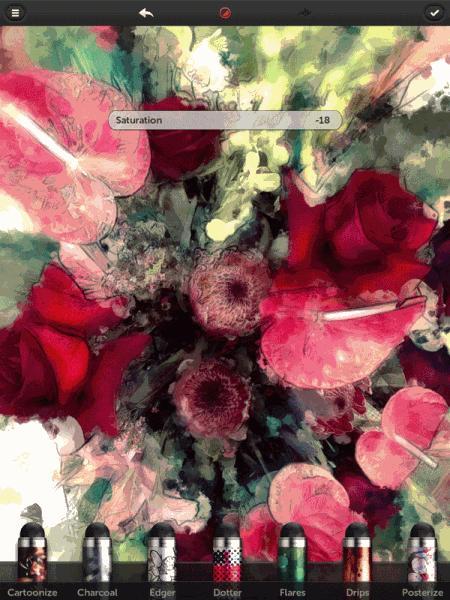
Slightly bumped up the Vibrance (below)
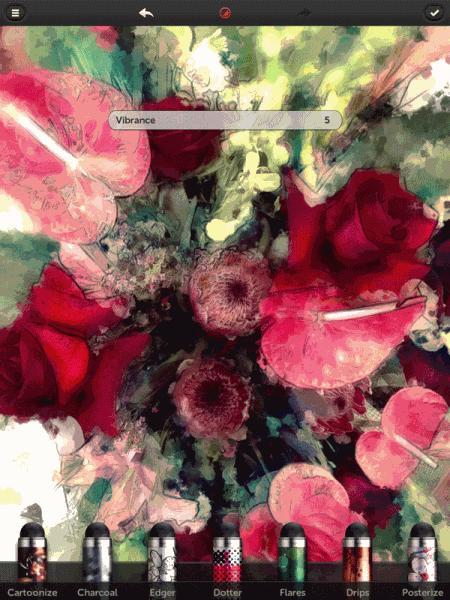
Here is the final result

