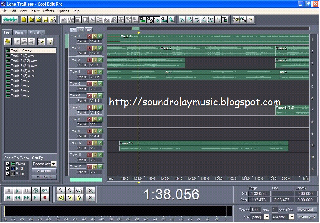 Today I will share with you the new 2012 Cool Edit Pro mixing tutorial.
Today I will share with you the new 2012 Cool Edit Pro mixing tutorial.First thing you must do is to record your vocal (verse). Open that recorded verse in Edit Mode.
- First you must to eliminate all unwanted sound (noise) from your vocal.
Mark first few seconds of the verse (before your vocal) and click effect and find Noise Reduction. Click on Capture Profile then OK. After that mark whole verse (CTRL + A) and go Noise Reduction again and press OK. This process should eliminate any noise from your vocal.
- Next effect you need to use is Dynamic Processing. Go to effects and find Dynamic Processing. Now the new window will pop-up and you will get several presents.
Choose Very Fast Attack if your verse is fast or choose Classic Soft Knee if your verse is normal speed or slow. Choose what you want and press OK.
- Next effect you need to use is Graphic Equalizer. Go to effects find Graphic Equalizer click 2x on it and choose Spit Clear and press OK.
- Next one is FFT Filter. Go to effects then click on filters and click twice on FFT filter. If you have a low quality equipment choose Kill Subharmonic or Kill Mic rumble, press OK.
- We will use FFT Filter again so go to FFT filter and choose Mastering Heavy And Wide, click OK.
- Next thing we have to do is to bring vocals at the same level. To do this go to effects and find Hard Limiting. This will prevent all peeks and puffs.
That's about is, all you have to do is to set a volume for your vocal and beat. Enjoy
