Windows 8.1 was recently launched last month, yet it still has so many bloody bugs to date that must be fixed very soon. One of them is Windows Store that can’t be opened after upgrading to Windows 8.1 from the previous version. To fix it, there are two methods that you can use. But well, it would be better before you run the maintenance you scan the integrity of your system first by running SFC /SCANNOW in Command Prompt with Administrator right.
1. wsreset.exe
Open Run (Windows + R), type wsreset.exe and then press Enter. Once you typed it, Windows Store will be automatically opened. If the command doesn’t fix it, then let’s move to another method below.
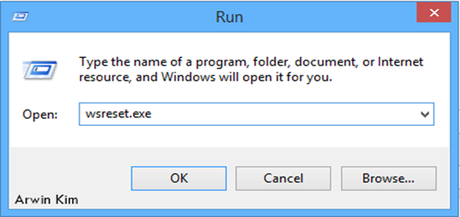
2. Re-registering you Windows Store in your system
Open Command Prompt with Administrator right. To do so, just right-click the Start Button and click Command Prompt (Admin). In the Command Prompt window, type this command below or simply copy it into your CMD window.
powershell -ExecutionPolicy Unrestricted Add-AppxPackage -DisableDevelopmentMode -Register $Env:SystemRoot\WinStore\AppxManifest.XML
Hit Enter
In the same window again, type or copy this command below and then hit enter.
start "" "ms-windows-store:"
If you have problem, let me know. Cheers!
