Step 1
In a new Ableton session, create a new channel by dragging and dropping a Kontakt VSTi with 8 audio outs (or however many outs you need) into a empty mixer slot.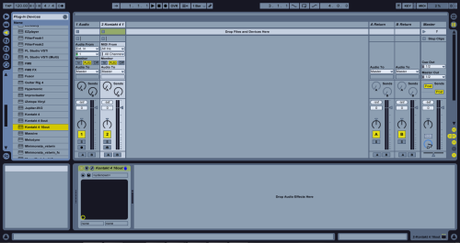
Step 2
In Kontakt, click on the empty rack space to create a number of empty instruments. If you are using Kontakt 4 or later, click the presets/batch configuration and open the batch functions. Under batch functions, select “clear the output section and create one individual channel for each loaded instrument”. This will auto-route audio from each instrument to its own unique output, providing you the opportunity to add external effects to each individual channel.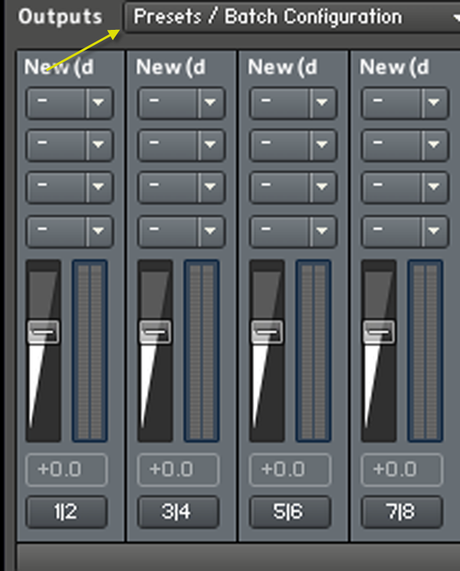
Step 3
Drag and drop an External Instrument from the Live Device Browser into an empty mixer slot. In your external instrument, make your MIDI routing target the Kontakt channel. In the second drop-down menu, route your MIDI further inside Kontakt to your first instrument input.
Step 4
Clone your External Instrument to create one for each of your Kontakt instruments. Be sure to change the MIDI routings to instruments 2–8 (or however many instruments you have in the instance of Kontakt). In addition, route the audio from each Kontakt instrument to the appropriate Live External Instrument.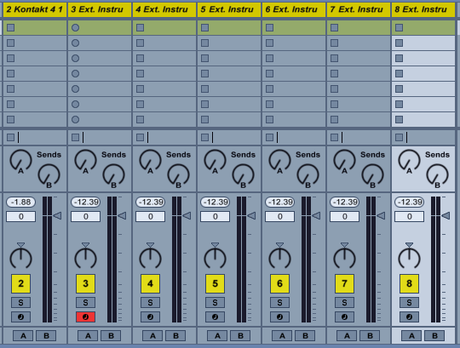
Next Step CLick here
