PSP Echo is a high quality echo processor. PSP Echo’s powerful and unusual featurescombined with its smooth operation makes it ideal for all kinds of creative uses from simpleslap back and sustain effects through ping-pongdelays and spacious echoes. Use the delay sliders to add special tape echo effects for even more unique effects. The tape wow control and built in ducker further extend the creative potential of PSP Echo. Internally, the Echo is like a combination of four mono tape delays—two for the initial ping-pong pre-delay and two for the main stereo echo. PSP Echo includes a set of extremely useful factory presets that cover a wide range of this plug-in’s settings.

PSP Echo Plugin
List of controls
Top Controls

PSP Echo Top Controls
· Wow Freq: Sets the tape “wow” (pitch variation) frequency. · Wow Depth: Sets the depth of wow (pitch variation) effect. · Input: Sets the input level of the entire effect. · Tape Speed: Controls the speed of all the built in tape delays. The reference speed is 15”. · Ping-Pong: Sets the amount of the ping-pong effect. There is no ping-pong delay present in the C(enter) position. Moving the control to the left from C sets the plug-in's left delay shorter then the right one. Moving the control to the right from C sets the right delay shorter then the left one. For a standard, balanced ping-pong effect set this control to 3R or 3L.
Ducker

PSP Echo Ducker
· Ducker button: Click on the round Ducker button to open the Ducker view. · Ducker LED: Indicates the state of the ducker. Green indicates the ducker is in the opened or opening state red indicates the ducker is closed or closing. If the ducker is disengaged the LED will not illuminate. · Ducker In/Out: Use this button to engage (In) or disengage the ducker. · Ducker Threshold: This knob controls the threshold of the ducker. · Ducker Range: Sets the amount of attenuation when the signal on the input is above the threshold.
· Ducker Open: Controls how long it takes the ducker to open when the input signal goes below the threshold. · Ducker Close: Controls how long it takes the ducker to close when the input signal goes above threshold.
Center Panel

PSP Echo Center Panel
· ms/bpm switch: Sets the display mode to milliseconds or to beats per minute. In both settings the reference is 15” speed and a quarter note on sliders.
· man/snc switch: Sets the source of time and tempo. When set to the man (manual) mode the time base or a tempo can be set manually. In snc mode the time base or tempo is synchronized to the host tempo. In either setting the reference is 15'”speed and a quarter note on sliders.
· Time/Tempo display: Sets the overall delay (echo) time or tempo referenced to 15” speed and a quarter note. Click on a selected digit and drag the cursor up or down to change values of individual digits.
· Note Sliders: Use sliders to set the musical note value used for the delay. The reference note is a quarter note, which also refers to the denominator when synchronized to the host’s tempo. You can glide to shorter or longer values during silence or when there is signal present as a way to mimic –unstable tape like effects.
· Echo LEDs: These LEDs blink green when a wet signal on the corresponding echo channel occurs. They will blink red when a tape is noticeably saturated.
· Tap Tempo/PSP Echo: Click on the Echo label below the words “tap tempo” to tap out the tempo you wish for PSP Echo. · Panic: Click and hold for at least 0.5s on the Echo label to reset all delays' signals
Left and Right channel settings
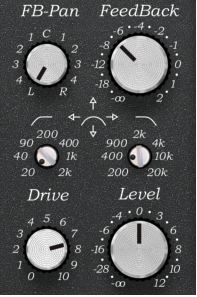
PSP Echo Left And Right Settings
· FB-Pan: Sets the feed back panorama for this channel’s echo effect. This allows for various cross-feedback and echonarrowing effects.· FeedBack: Controls the amount of feedback of this channel.
· FILTERS (high pass): Use this to set the high pass filter for the processed signal. The range is 20Hz to 2kHz. A setting of 20Hz bypasses the filter.
· FILTERS (low pass): Use this to set the low pass filter for the processed signal. The range is 200Hz to 20kHz. A Setting of 20kHz bypasses the filter.
· FILTERS (combined): Use this combined filter control to change the cut-off frequency for both filters by a horizontal mouse move or to change the frequency distance for both filters by a vertical mouse move.
· Drive: Sets the amount of tape-like saturation on the delayed signal. Experiment with various drive and filter settings to mimic analog tape echo effects.
· Level: Controls the gain of the echo effect’s output.
Output section

PSP Echo Output Section
· Link switch: Turns channel linking on or off. You can switch the link on and off during setting up PSP Echo without losing independent settings of channels, however if you want to retain your independent settings please remember to turn it to the Off position before saving the project or closing your audio application. When a project is stored and PSP Echo is in Linked mode all independent settings of channels will be lost.
· Dry Spread: Controls the stereo spread of a dry signal. Values to the left of M(iddle) reverse the stereophony, settings close to M makes the signal narrow. Setting it to S+ provides anormal stereo dry signal on the output. · Dry Balance: Sets the balance between dry left and right channels. · Dry Level: Sets the dry (unprocessed) signal gain to the output. · Wet Level: Sets the wet (processed) signal gain to the output. Wet Balance: Sets the balance between wet left and right channels. Wet Spread: Controls the stereo spread of the wet signal. Values to the left of Middle reverse the stereophony, settings close to M makes the signal narrower. Set it to S+ for a normal stereo wet signal on the output. · In-Bypass switch: This switch engages or disengages entire Echo effect.
