 Well hello you gorgeous Planetarians, all 548 of you - I'm waving to all you newbies! I'm sorry if you've been unable to comment on my last post on Mel from Coal Valley View. My commenting system stopped working this morning for some reason. I've emailed the Help Desk and hope to get it fixed ASAP.
Well hello you gorgeous Planetarians, all 548 of you - I'm waving to all you newbies! I'm sorry if you've been unable to comment on my last post on Mel from Coal Valley View. My commenting system stopped working this morning for some reason. I've emailed the Help Desk and hope to get it fixed ASAP.Anyway, it's Thursday again so it's time for another 'Blogging 101' post. Last week, I started with how to link your email address to your Blogger profile and customise your settings for comments. That means you and your readers can contact each other easily. So, what's the next step, then?
Using an avatar
The next thing you want to do is make it easy for readers to identify with you both on your blog and all over Blogland and social media. How can you do that? Your trump card is your profile photo or avatar. That's the image you use to represent yourself online - the tiny thumbnail which shows up under the Google Friend Connect widget and next to comments you leave on blogs.
You see hundreds of them every day when popping down Blogland's rabbitholes, don't you? But I bet you can't recall many of them. Some of them might choose a business logo, a photo of something dear to them, a flower, a famous identity, a house, a family pet - there are endless variations. It's such a personal choice and I pass no judgements.
However, I find the avatars I'm most drawn to and look out for are photos of the bloggers themselves. Why? Well, once I've seen you, I feel a connection to you. It makes you more real for me. If you look at bloggers you admire, I bet many of them use fabulous photos of themselves.
Tips for choosing your avatar
- The best ones have a clear headshot of the person, up close and preferably with a plain background.
- White is the best background option as it's clean, crisp and makes the headshot stand out.
- If you're not comfortable with a face-on headshot, then you could instead use a photo of you looking side on, down or even away from the camera.
- The main thing is to ensure your face is clearly visible and distinct.
When I started, I used this avatar.
 Whilst it didn't have a white background, I found it nevertheless stood out due to the green cardigan I wore.
Whilst it didn't have a white background, I found it nevertheless stood out due to the green cardigan I wore.Earlier this year, I changed it to this one which you can see in my sidebar under 'About me'.
 By this stage, I'd worked out the white background idea. I've found the mauve top stands out, as does the simple navy necklace. It's been fine to use but I plan to change it soon as I've since had a haircut and that smile is a little too forced for my liking!
By this stage, I'd worked out the white background idea. I've found the mauve top stands out, as does the simple navy necklace. It's been fine to use but I plan to change it soon as I've since had a haircut and that smile is a little too forced for my liking!Tips for taking a fantastic photo
I also picked up some useful tips on taking profile photos in the Blogging Your Way 2.0 e-Course I recently did. Here are some of them:
- Good lighting is essential - natural is best.
- You might like to have a professional photo taken. Equally, you could ask a family member or friend with a good quality camera to photograph you.
- Choose your clothes and accessories carefully. Think about the image you want to convey. It should match the overall tone of your blog.
- Don't hide behind sunglasses! Your readers want to see your pretty face, don't forget ☺.
- Just be yourself. Looking natural always comes up trumps.
- Make sure it's a recent photo.
Right, so now you have a fabulous photo of yourself. What do you do with it?
Upload it to your Blogger profile
Do this so it shows up on your blog where you have the 'About me' widget in your sidebar. To do this:
- Go to your blog home page and click on 'Design'.
- In the top right hand corner, click on the drop-down menu. A box like this should appear.
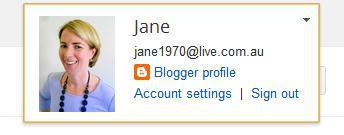
- Click on 'Blogger profile' and 'Edit profile'.
- Under 'Profile photo', upload your fancy new photo and click on 'Save profile' right down the bottom of the page.
- Now when you return to your blog home page, your new photo should be beaming out at you from the 'About me' widget in your sidebar.
If you have a Blogger blog and use the Google Friend Connect ('GFC') widget to show your followers, you should also update your photo there.
Why? Well that means that all blogs you're following where you've joined using GFC will have the same photo. Your friends and readers will realize it's you there. You'll start to gain some recognition.
Before Blogger retired GFC for non-Blogger blogs, you used to be able to go to the GFC page and change your photo there. However, that no longer seems possible so here's another method.
To do this:
- Go to your GFC widget in your sidebar and log in.
- Click on the drop-down 'Options' menu. This is what mine looks like:
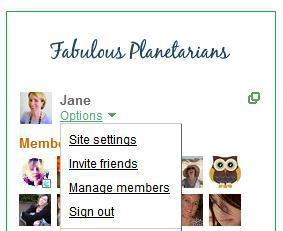
- Click on 'Site settings' and 'Basics'. Upload your new photo and click 'Done' down the bottom.
- Now whenever you visit a blog you're following using GFC, your new photo should appear.
Upload your photo to Gravatar
So now your blog shows your splendid new photo, you want to ensure that same photo is used all over the internet. That is, if you wish to be consistent and allow your readers to recognize you in all forms of social media.
But if you are wary of privacy issues, you don't have to do this. Your choice.
If you do want to have the same photo used wherever you are on the Net, then go to Gravatar. Here's how they explain what they do:
Your Gravatar is an image that follows you from site to site appearing beside your name when you do things like comment or post on a blog.
Avatars help identify your posts on blogs and web forums, so why not on any site?Here's what to do:
- Just follow the prompts to create your free account.
- Click on 'My account' in the top right hand corner. This drop-down menu will appear.
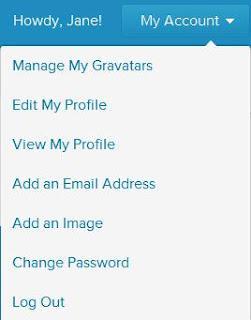
- Click on 'About me', fill in your details and hit 'Save profile'.
- Click on 'My images' and upload your spanking new photo.
- Click on 'Contact information' and add the same email address you use for your blog.
- Click on 'Verified services' and the drop-down menu. Choose the websites you wish to use your photo on eg Facebook, Twitter, Flickr and YouTube.
- Click on 'My links' and add your blog URL if you wish.
- Click on 'View my profile' and you should be able to see all the websites you've chosen which now show your new photo.
By now, hopefully your fantastic new photo of you should be the same everywhere on the Net.
Your readers now know how to contact you and what you look like.
That is a wonderful start for building fabulous friendships and growing your blog readership.
So tell me, is anything unclear? I'll do my best to answer your questions. And are you excited at the thought of presenting yourself in your best light in Blogland? I can't wait to hear your thoughts (as soon as my commenting system is fixed, that is!).


