Kurio Store
Apps can be purchased through he Kurio Store or by going to Google Play. The Kurio Store is similar to the App Store in that you can search by categories such as Education, Games, Productivity etc or simply by the name of an app.There are also tabs where apps are grouped by Bestsellers, New, Recommended, All and Free.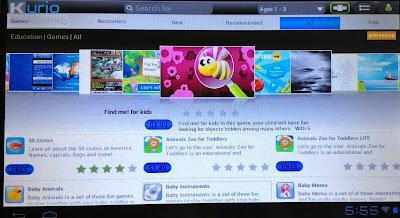
Kurio Store
To download an app you simply select it and click to purchase. If it is your first time using the Kurio Store you will need to set up an account and enter your card details. When you purchase an app you receive an email receipt within seconds. To add the app to your profile you need to do so through the Profile settings -> Applications -> Screen Layout and drag and drop it to the location you wish it to appear.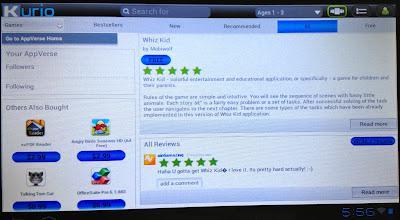
Purchase App
While the selection of apps on the Kurio Store and Google Play is not as extensive as the App Store there does seem to be a lot of great android apps out there with lots more being added every day.Browsing
To browse you simple click on the internet icon and if you have internet access available for your profile the browser loads, if it is not enabled you will be presented with an octopus on screen. To test it out I loaded both my site and the Magic Town site which were both responsive and easy to navigate about on, performing just as you would expect.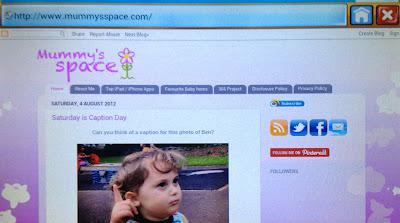
Browsing my blog

Exploring Magic Town
Camera
The camera allows you to take photos or video recordings and has front and back screens. With the camera there are a number of settings including the Exposure, Zoom and White Balance while in the video you can also change the Time lapse interval settings. I quite like the camera interface and the way in which you use the wheel to scroll around and select the various options.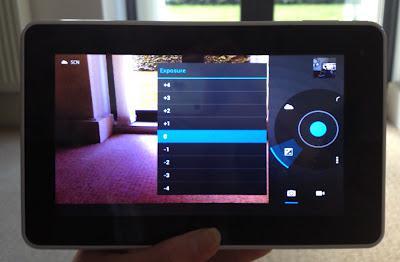
Camera mode: Select Exposure settings
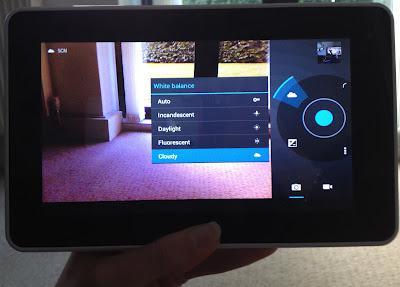
Camera & Video mode: White Balance settings
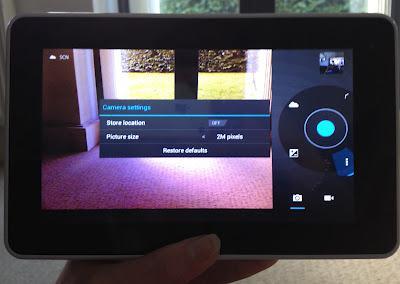
Camera mode: Storage & Picture size settings

Video mode: Time lapse interval
I have yet to test the camera fully and have a play with the different settings but just to give you an idea here is a photo I took while watching the Olympics on TV earlier.
A photo I took earlier while watching the Olympics on TV
The Kurio Store, the browsing capabilities and Camera and Video functionality are all great features available on the Kurio which are easy and intuitive to use making it a great all round tablet.*Disclaimer: I received a Kurio free of charge but this has in no way biased my opinion.

