
BabyPing Setup
In the box you will find the BabyPing video monitor and another box containing a monitor stand to allow you to place it on a flat surface or attach to the ceiling or the wall, a 3m power supply, 1m network (ethernet) cable required to setup the monitor, a 2m iDevice extension power cable which you can use to extend the cable when charging your iDevice, attachable rubber feet, cable clips, mounted screws and an allen key for tightening the ball joint on the monitor stand.
Setting it up was simple and done in minutes. You will need an iDevice such as an iPhone, iPad or iPod Touch which is running iOS5 or later, a free network socket on your router to setup the BabyPing monitor (you can use it wirelessly once set up) and your Wi-Fi password to your home network.
There are two apps available to download for free from the App Store BabyPing for home use over Wi-Fi, and BabyPing+ for remote use which allows you to watch your baby wherever you are and is great for when you venture out for the first time sans baby or if you have to travel with work and don't want to miss out on seeing your little one at bedtime.
Before you set up your BabyPing monitor you need to have access to your network router. Then follow these simple steps:
- Plug the 1m network cable into a spare port on your router and into the back of the BabyPing Video Monitor.
- Plug the power cable in to the back of the BabyPink Video Monitor and switch on the power.
- Ensure your iDevice is connected through Wi-Fi to the same network and open the BabyPing app.
- The BabyPing app will auto search and find the BabyPing Video Monitor and run the setup wizard and then you are connected. There is a very helpful tour to take you through using the app. One thing to note in the last picture below is that you have the ability to set an access password for your BabyPing Video Monitor to restrict viewing access within your network.
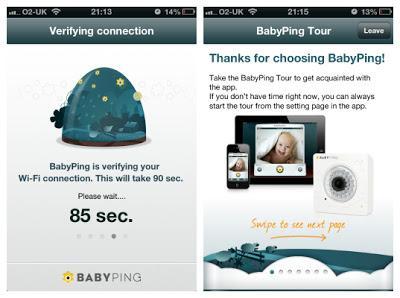
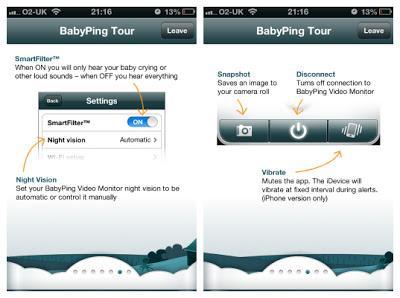
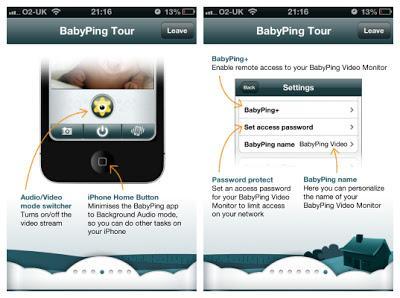
BabyPing in use
I shall be doing a full review of our experience of using the BabyPing once the twins arrive but here are my first impressions. I was instantly impressed by the quality of the video display, it is crystal clear and the night vision is fantastic letting you see the slightest little movement easily. There are thirty invisible infrared LEDs with a viewing distance of ten meters. The audio is excellent and you can hear every little sound and movement and the great thing is there is no annoying crackling, white noise type sound that you get with any of the traditional monitors I have tried.Both the BabyPing and BabyPing+ apps run in the background which allows you to still use your iDevice as normal. You can select the alerts that suit you, whether that is audio, visual or vibrate which gives you flexibility and the ability to tailor it to your lifestyle and needs. You can install the apps on multiple devices which allows Mummy and Daddy to both have their own view of their little one whenever or wherever they want regardless of where they are in the house or with the BabyPing+ app in the world.
Security
One thing which is always concern for parents when it comes to their children is security but there is no need to worry about that with the BabyPing monitor which offers complete privacy and peace of mind thanks to its double-layer security system – leading encryption methods, plus password protection which insures that you have total control over who can access your monitor. Gone are the days of picking up the feed from your neighbour's monitor accidentally which led to many an embarrassing situation.To use the BabyPing+ remote app an invitation to view the monitor is required. A new user can be added in the BabyPing+ setings which are found in the BabyPing app.
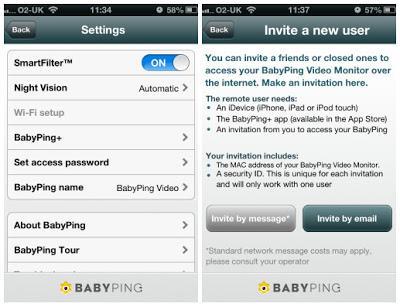
Select the BabyPing+ option in the BabyPing app settings to invite a new user
Once a user is added an email or message is sent to them which contains a MAC address and security ID which identifies the BabyPing monitor and allows the user to connect. This makes it 100% secure and in addition access can be revoked at any stage by selecting the user in the BabyPing app and selecting "Stop access for this user".
Conclusion
From what I have experienced of the BabyPing Video Monitor so far, it is definitely more than just a baby gadget for parents. It is quite simply a fantastic piece of kit which I am looking forward to using with the twins as I already know it will give me that added peace of mind when they are sleeping (well, hopefully they will be good little sleepers). Once the twins arrive we will be testing the monitor out further and I shall post again with an account of our experience of using it so watch out for updates.*Disclaimer: I received the BabyPing Video Monitor for free in exchange for a review. All opinions and views expressed here are my own.

